Not long ago, flash-based MP3 players occupied the low end of the capacity spectrum and, while some brave souls were using PCMCIA compact flash cards in their laptops, you still needed a real hard disk drive to effectively boot and use Windows or OS X. Not anymore—not only are flash-powered, high-capacity MP3 players and laptops standard, but modern operating systems are quickly adapting to SSDs as the norm.
An entire class of ultrabooks—which, in spite of what the name suggests, do not contain hyperdrives, organic CPUs based on alien DNA, or anything else truly deserving of the "ultra" prefix—are now built around the MacBook Air's design philosophy of being durable, thin, light... and stuffed full of NAND flash. Laptops of this form factor seem poised to deliver on most of the promises that netbooks once made (especially portability and battery life) without falling prey to the same set of compromises that ultimately doomed netbooks to hobbyist devices.
Tablets, too, are on the rise. The tablet segment of the mobile device market didn't even meaningfully exist prior to 2010—say what you will about the iPad, but it truly sparked a revolution. Since their rise to prominence, all mainstream tablets have been exclusively flash-powered devices; there's not a hard disk to be found anywhere in the lot. While the SSD craze might be sweeping the "real" computer segment as flash storage becomes more common on desktops and laptops, the place where NAND flash most truly empowers consumers is in mobile devices.
But things were not always thus, and flash wasn't always the best choice for mobile devices to store data.
CmdrTaco's gaffe

One of the most-parodied comments in the history of the Internet appeared on October 23, 2001 on tech blog and aggregator site Slashdot. Apple had just announced something called an iPod, with which they it hoped to take on the already-crowded portable music player market. In the news post about the iPod launch, Slashdot editor and founder Rob Malda (known by his net handle CmdrTaco) famously wrote, "No wireless. Less space than a Nomad. Lame."



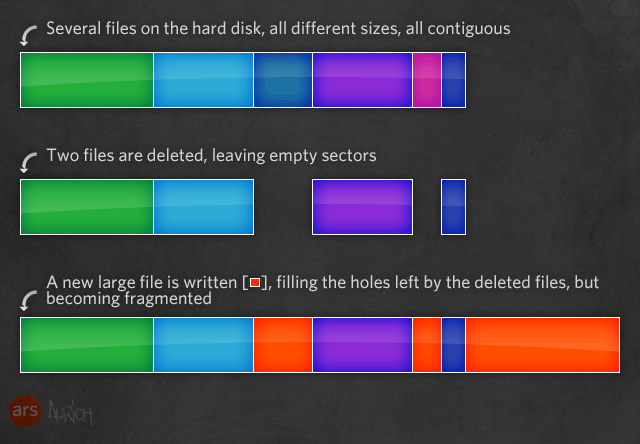
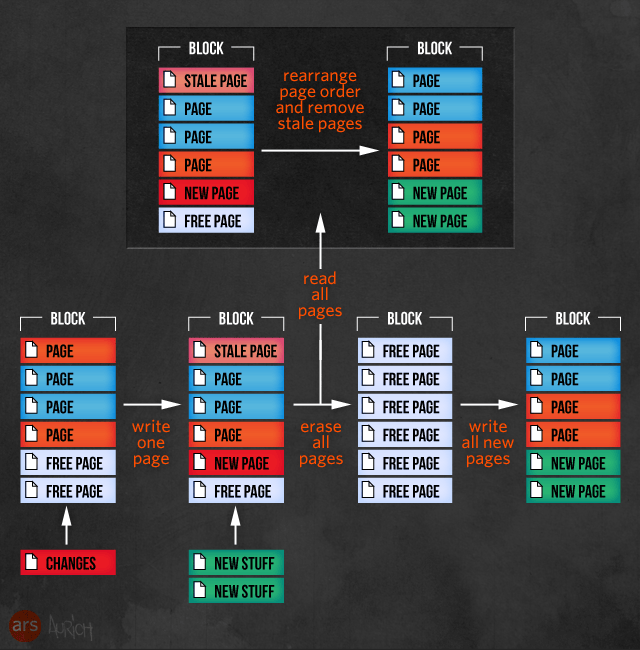
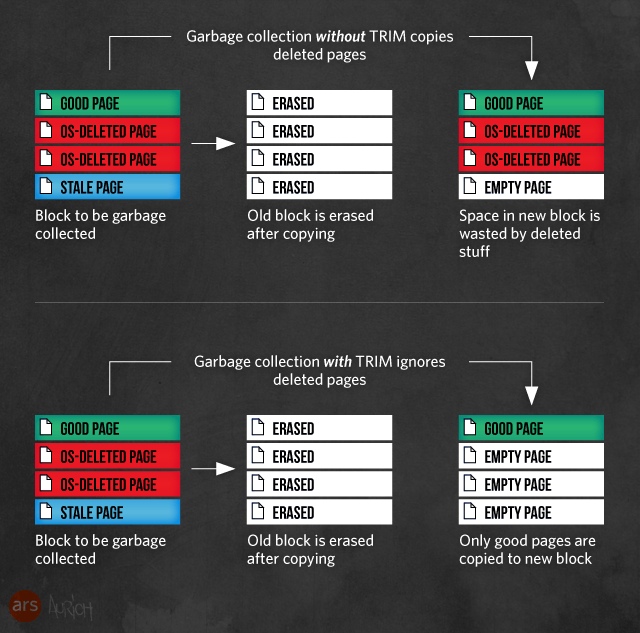
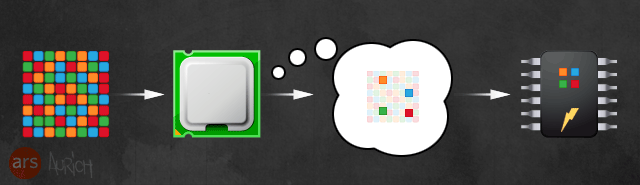


 Loading comments...
Loading comments...
