We've come a long way from traditional search — and Windows is no exception.

Sometimes, the best way to look something up is to provide an image of what you’re thinking about rather than trying to describe it.
Android phones offer a convenient “Circle to Search” feature, which is now integrated with Google’s Gemini AI assistant. You can get convenient insights about anything you see on your screen just by highlighting it. Windows PCs have similar features, too, and they’re surprisingly easy to find — once you know where to look.
While Microsoft is showing off fancy AI-powered features like “Click To Do” that require a Copilot+ PC, you don’t need any special hardware for this handy trick. These visual search features will work on any Windows 11 PC — and most of them will work just as well on Windows 10, too.
Want more Windows tips? Sign up for my free Windows Intelligence newsletter. I’ll send you free Windows Field Guides as a special welcome bonus!
Option #1: Search with Google Lens in Chrome
If you use Chrome, you can quickly access an Android-style visual search feature from right within your Windows browser. Just right-click a web page and select “Search with Google Lens” — or click Chrome’s menu button and select “Search with Google Lens.”
Then, select anything you want on the current web page. You can click an image, select text, or just draw a box around the area of the page you care about. (A box may not technically be a circle, but it’s what Google offers in this environment.)
You’ll see search results show up in a sidebar — not just related search results, but an AI overview from Google’s Gemini, too. This could help you identify what an image is, as well as find more information about the subject, provided that the AI-generated info is actually accurate.
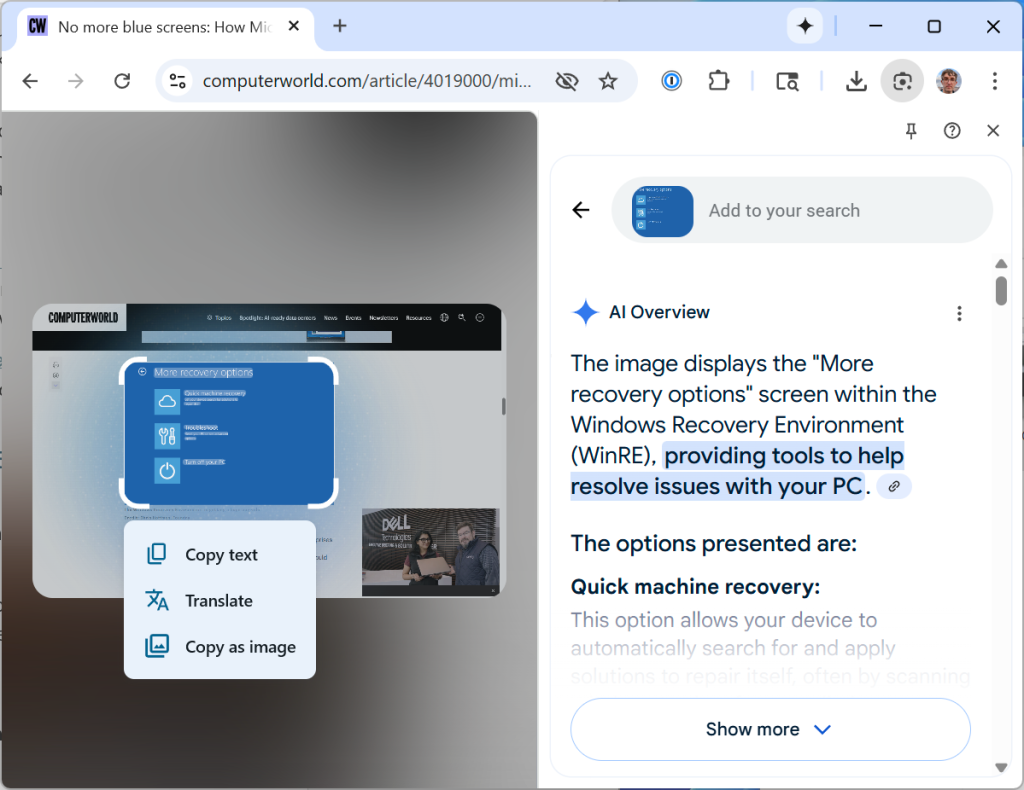
Chris Hoffman, Foundry
Option #2: Send screenshots to an AI or image search tool
Rather than relying entirely on your browser, here’s what I recommend: Take your own screenshot first. Then you can provide the screenshot to whatever tool you want. It’s the most flexible solution.
On both Windows 11 and Windows 10, this is easy with the built-in screenshot tool. You can press the Print Screen key or the Windows+Shift+S shortcut to start capturing a screenshot.
Use the buttons at the top of the screen to select what type of screenshot you want to take. A quick Rectangle screenshot works well, but you can use a freeform “circle” if you like.
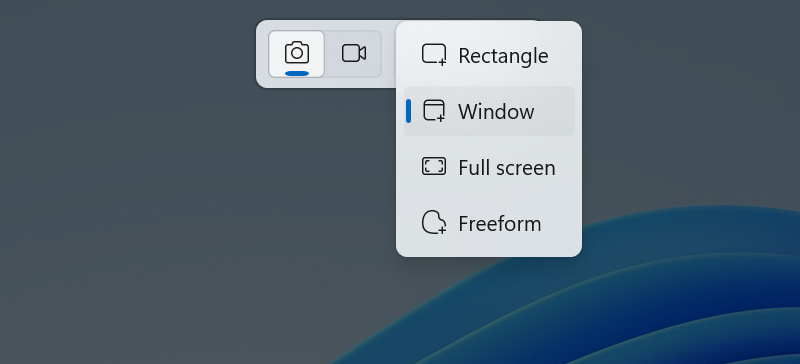
Chris Hoffman, Foundry
Once you take the screenshot, Windows will save it to your clipboard. You can then insert it into any app or web page where you can paste something. Just press Ctrl+V.
For example, you could pass the image to an AI assistant — ChatGPT, Copilot, Perplexity, Gemini, or any other AI app or web-based AI tool you prefer. Most tools support pasting images, so you can press Ctrl+V to paste your image and then ask whatever you want about it. You could just send the image alone and likely get a description of it — but generative AI tools will give you a better result if you explain what you’d like to know about the image.
You could also use the Snipping Tool for plain-old image searches. For example, you can head to Google Images, click the little “Search by image” button in the search bar, and press Ctrl+V to paste your screenshot right into the web page.
The Snipping Tool has some additional options to streamline things on Windows 11. You can click the menu button and select “Visual Search with Bing” to perform a Bing image search or select “Share” and then send the screenshot directly to the Copilot app, for example. But a simple copy-paste will be flexible and work with more tools.
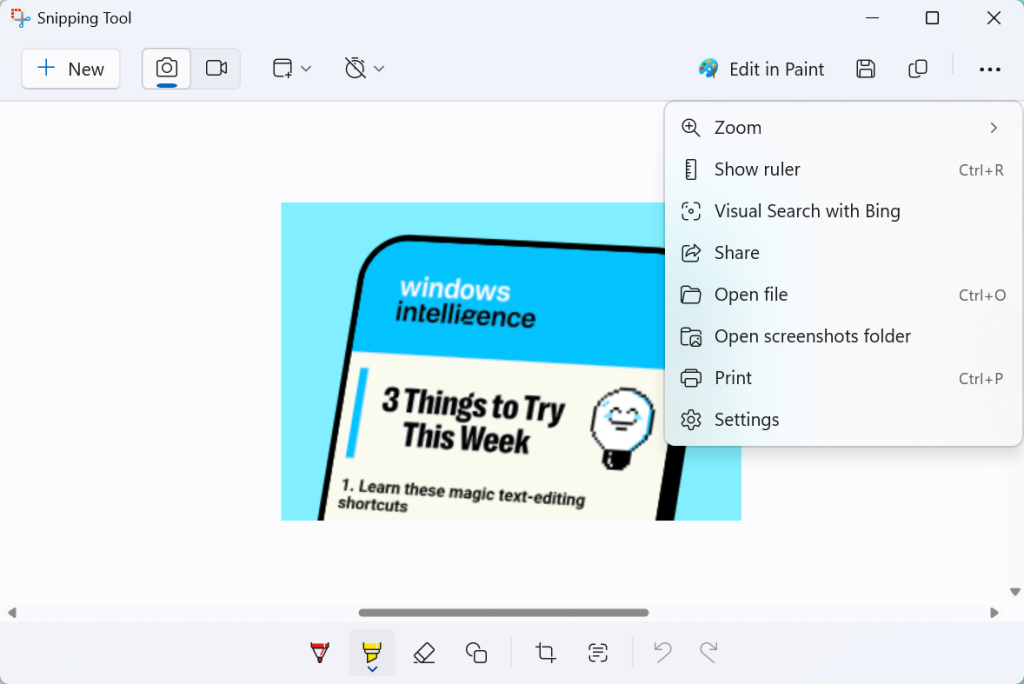
Chris Hoffman, Foundry
Option #3: Share apps with an AI in real time
On Android phones, Google offers Gemini Live so you can chat about anything you see. On a Windows PC, you have some solid options if you’re looking for real-time voice chat with an AI assistant while it sees your screen.
- Share any desktop application with Copilot: With Copilot Vision, you can launch Copilot and use Copilot Vision to share a real-time video of an application on your desktop with Copilot and discuss it in your voice. This is an impressive feature that ChatGPT — the most popular voice assistant app — hasn’t delivered on Windows PCs yet.
- Share your Chrome browser with Gemini: If you have access to Gemini in Chrome, you can click the Gemini icon on Chrome’s title bar and click the “Go Live” button at the bottom-right corner of the popup window. Gemini will only be able to see what’s in your Chrome web browser, though — not anything else on your desktop.
- Share your Edge browser with Copilot: If you use Edge, you also have access to Copilot Vision right in your browser. Just open the Copilot sidebar and click the microphone-shaped “Talk to Copilot” icon. Edge will share your browser with the AI in real time while you chat.
Notably, these aren’t agentic features. In other words, the AI can’t browse for you or use your applications on your PC for you — not yet, anyway. However, it can describe what you see on your screen, and it might have other useful features. For example, with Copilot Vision, Copilot can highlight areas of the screen it’s describing.
If you’re using a genAI tool that doesn’t support real-time videos — such as ChatGPT — you’ll have to paste screenshots into it. But I find this works best much of the time, anyway. I personally think text responses are richer and more useful than voice conversations, though your mileage may vary.
It’s also worth noting that the specific AI features you have available on your PC will depend on what country you’re in, what subscriptions you’re paying for (Google AI Pro subscribers will have more Gemini features earlier, for example), and other factors. It’s tough to say what you might see on your PC. For example, if you have a Windows PC or Google Chrome install managed by an IT department, you might not have access to these tools.
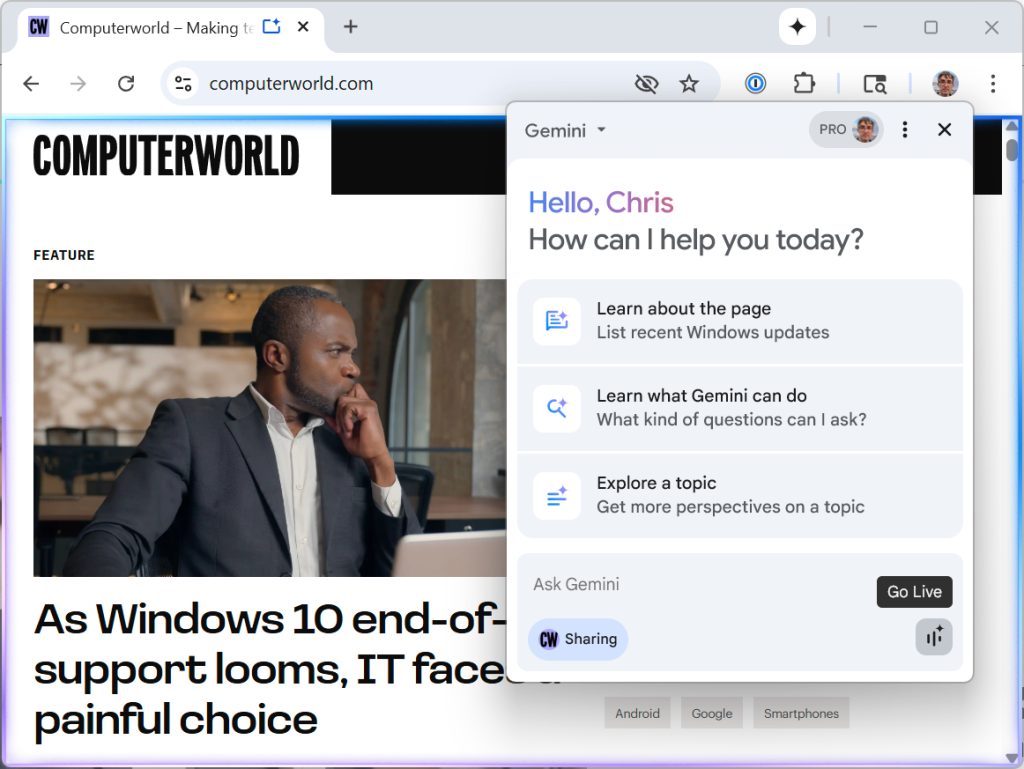
Chris Hoffman, Foundry
Option 4: Highlight and copy any text on your screen
Android makes it easy to capture text on your screen so you can copy it to your clipboard or perform a web search. This is possible on Windows, too — if you’re using Windows 11, where the Snipping Tool has built-in optical character recognition support.
To do this, just take a screenshot (with Print Screen or Windows+Shift+S), click the thumbnail image notification that pops up, and then use the “Text actions” button in the Snipping Tool window to select text.
Microsoft is working to streamline this in a future update to the Snipping Tool. Soon, you’ll be able to select the Text actions tool right from the screenshot bar that appears when you press Print Screen or Windows+Shift+S. You won’t need as many clicks.
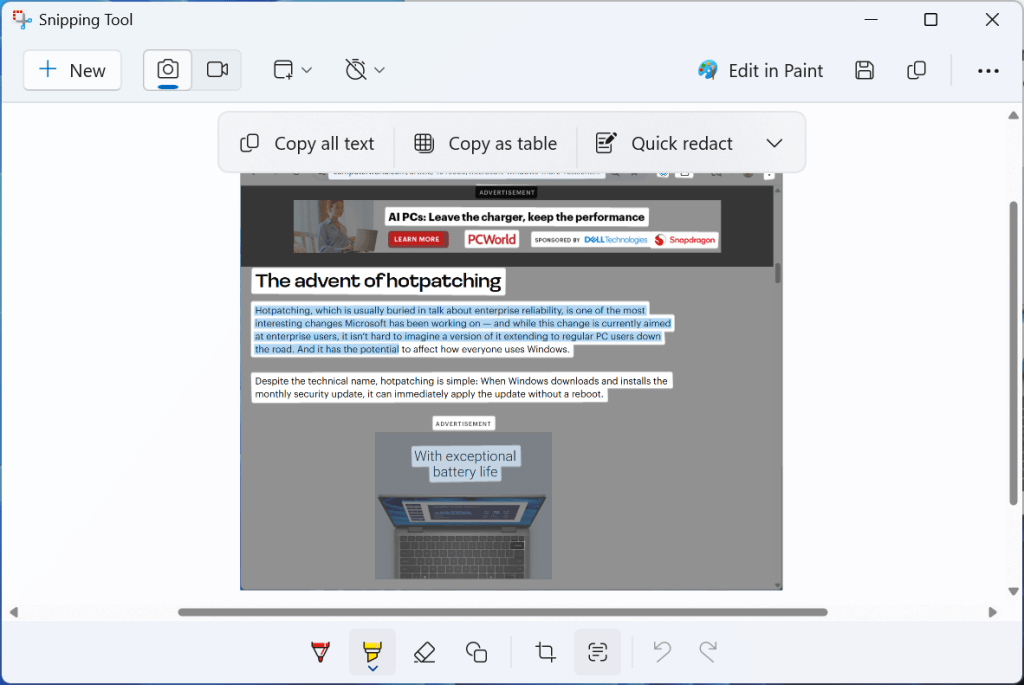
Chris Hoffman, Foundry
Using Windows 10? You can still do this by installing Microsoft PowerToys and using the PowerToys Text Extractor utility. But on Windows 11, it’s built in. (The built-in screenshot tool is one particular app that got a significant upgrade with Windows 11.)
Looking for more? Sign up for my free Windows Intelligence newsletter. You’ll get free copies of Paul Thurrott’s Windows Field Guides as a bonus when you sign up!










