12 Japanese IME Tips
If you’re serious about learning Japanese, I’m sure you will eventually either want to or need to be able to type in Japanese on your computer. Typing in Japanese is done with software called an IME (Input Method Editor), which allows you to type Japanese phonetically (romaji) and have the your typing automatically converted to Japanese characters.
You may have already set up your IME and have some experience using it (if not, please check out Greggman.com’s excellent guide to installing/setting up your IME). However, it’s common for foreigners to overlook some of the finer points of its usage. This article aims to provide novice IME users with an introduction to some of the intermediate and advanced features literally waiting at their fingertips, providing a basis for improved typing efficiency, problem solving and expanded usage.
For this article I’ll presume that:
- You have your IME installed, set up and ready to use
- You have a basic understanding of how to use it (how to make hiragana appear when you type, how to convert a word to kanji)
- You have a basic understanding of hiragana/katakana and Japanese phonetics
- You are a Windows user (sorry Mac and Linux folks)
Tip 1: Easy IME on/off toggle
English Keyboards: ALT + Tilde. (This is a tilde: ~. It’s usually on the top left corner of your keyboard, right below the escape key.)
Japanese Keyboards:
This is a very basic tip but one of the most important. Everyone needs to start here. Clicking around on your language bar to change the IME mode is just a waste of time; use this quick shortcut whenever you need to toggle your IME.
Tip 2: Reconverting
Reconverting (
“Reconverting” is essentially calling back the kanji selection list for a word that has already been entered. Sounds useful, eh? To do this, simply select the word you want to change, right click and choose “Reconversion.” Voila! You’ve got your list back.
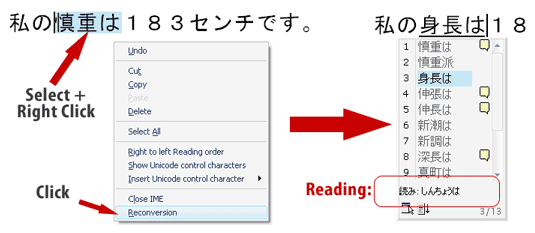
On Japanese computers this option does not appear on the right click menu so you must use the
NOTE 1: Reconverting via right-click isn’t possible in all settings. If your IME is on but you don’t get the reconvert option, try copying the text into a different application (eg. Wordpad).
NOTE 2: On a Japanese computer, you could alternatively use the space bar instead of the
Reconverting is also useful for finding the reading to a word you don’t know: copy and paste the unknown word into Notepad or another text editor and reconvert it (the hiragana/katakana will appear on the conversion list box as shown in the image above).
Poweruser tip: if you notice your mistake immediately after you’ve entered it (after you hit enter and the underline goes away), you can use CTRL + Backspace to do a quick reconvert.
Tip 3: Use special characters
This is a fun tip. Having an IME makes it much easier to use the special characters that are available on most computers nowadays. I’m talking about things like arrows, stars, hearts, shapes and more. While these characters don’t always display properly on every computer and in every software environment, they are becoming more usable all the time and are particularly well supported in Japan (because Japanese has so many characters, fonts are fewer and special character sets and more standardized).
To type a special character, you simply need to know the keyword that will call it up in your IME. Here’s a table showing some of the major keywords and a sample of the characters they give you access to (this table is by no means exhaustive, there are many other keywords out there):
| Keyword | Romaji | Meaning | Symbols |
| kigou | symbol | ёゝ★℃【】㍉№¶㈱♪≒♂√㎡㍻£Ⅷ (and many more…) | |
| suuji | number | ①②③⑳ⅳⅧ | |
| hoshi | star | ★☆※*⁂✮✰☄✱❈✪ | |
| yajirushi | arrow mark | ↑↓←→⇔⇒↪➱➷➤☞☈↻➔ | |
| shikaku | square | ■□◆◇◩❖❐☑▩ | |
| sankaku | triangle | ▼▲△▽∵∴▹▿◥◂ | |
| maru | circle | 〇○●◎。①⑳㊤㊧゜☮☯◔❍◉ | |
| ten | dot | ∵∴ ・ ‥ … ¨゛゜ | |
| ongaku | music | ♪♭♯♬♩♮♫ | |
| mesu | female | ♀ | |
| osu | male | ♂ | |
| yuubin | 〒〠〶 | ||
| kakko | brackets | ()<>『』【】“”〝〟{} | |
| kao | face | ☺ ☹ ☻ | |
| te | hand | ☜☛✍✌☝☟ | |
| seiza | astrological sign | ♉♎♐♑♋♍♏♈♌♓♒♊ | |
| チェス | chesu | chess | ♘♙♕♞♛♝ |
| トランプ | toranpu | playing cards | ♡♥♤♠♧♣♦♢ |
| tenki | weather | ☁☀☃☂☼ |
Note: Characters in blue require the symbols dictionary to be activated, see Tip #4.
Tip 4: Use more special characters
Out of the box your IME has some symbols, but if you want to use any of the ones from the table above that I’ve colored in blue, you’ll need the symbols dictionary activated. Here’s how:

Tip 5: Mini hiragana characters
The hiragana characters あいうえおやゆよつ and corresponding katakana アイウエオヤユヨツ can all be sized down at will to meet your needs. Simply prefix the sound as you would type it normally with an L (for “little”). For example, L + U = ぅ. This only works with the vowel characters, ya/yu/yo and tsu ( in Japanese these are the only characters you should ever find opportunity to make small.)
Alternatively, you can downsize these characters by converting them (eg. “u” + spacebar), but prefixing the character is a much better option because it allows you to size as you type, which allows your IME’s parsing activity continue interrupted.
Tip 6: Zu and Zu, Ji and Ji
In Hepburn romanization, hiragana ず and づ (and katakana ズ and ヅ) are both “zu.” However, if you want to type

Tip 7: Save keystrokes with non-Hepburn typing
Your IME supports Hepburn (except as noted in tip #6). But since you need to get used to du and di instead of zu and ji, you might as well take advantage of the opportunity to ditch a couple more Hepburn habits. It seems like very petty keystroke savings but trust me, once you get used to it you will not want to go back.
- TSU ⇒ TU (Hepburn ⇒ Shortcut)
- CHI ⇒ TI
- SHI ⇒ SI
I use the above shortcuts, but still prefer the Hepburn ji/ja/ju/jo for じ/じゃ/じゅ/じょ ( which would be zya/zyu/zyo otherwise), since in these cases the non-Hepburn method doesn’t offer me any keystroke savings and the Z key is less convenient than the J key.
Tip 8: Force the N character
Say you want to type the word
Tip 9: Register custom words
The IME has some built in functionality for detecting which conversions you use most and prioritizing them, and detecting non-standard conversions you use and automating them. However, there may be cases where it would be easier to just add a certain word to your IME’s dictionary. For example, if your boss or coworker has a name with a rare kanji reading, or if you and your friends use a certain niche word that’s not in the dictionary. Do this:

- The reading for the word. Put the hiragana in here
- The kanji you want to come up.
- Part of speech (noun, adjective, verb, etc.)
- User comment (optional)
Tip 10: Shift the parsing range
A common source of IME headaches is when a word you want to type is for one reason or another not parsed (split into parts) correctly, preventing you from easily bringing up the particular kanji that you need. This can drive you crazy trying to fix it if you don’t know what to do. Fortunately, the solution is pretty easy:
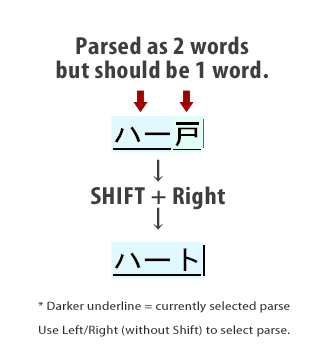
In cases such as this, you can adjust your IME’s parsing range manually by using Shift + Left/Right. This will move the right-hand delimiter of the currently selected parse range.
By the way typing ハート (type: h a – t o) gives you the following symbols (if you have the symbols dictionary on [Tip #4]): ❤❦❥♡♥❧
Tip 11: Force katakana input
As brought up in the previous tip, by default your IME tries to parse your input for starts and stops of words based on its dictionary. And it’s surprisingly good at it too. But if you’re trying to type a romanized version of someone’s personal name or a company name (anything your dictionary doesn’t know), this can lead to some pretty ugly results. For example, if you’re trying to enlighten a Japanese person about the greatest comedy of all time:

Sure, you could go back part by part and change those kanji into katakana manually, but why not eradicate the problem at its root? To avoid awkward conversions like this, there is a katakana only input mode. Here’s how to toggle it:
On English keyboards: CTRL + Caps Lock to begin Katakana mode. ALT + Caps Lock to return to hiragana.
On Japanese keyboards: use the
Just don’t forget that you need to toggle it off again when you’re done.
Tip 12: Temporary English mode
If you’d like to mix an English word or sentence into your Japanese typing for whatever reason, you don’t need to toggle your IME. Begin an inline, temporary English input mode by starting any word with a capital letter. You’ll be able to type in English as usual except with your trusty IME underline. Use the Enter key to close out the inline English segment and return to normal Japanese input.
Important: On non-Japanese keyboards, you should convert your Japanese input before entering temporary English mode. This is because once in temporary English mode, you lose the ability to use your space bar to convert Japanese. On Japanese keyboards this isn’t a problem because you can still use the designated Convert (








Thank You so much. This article is awesome. Really helped me out a lot!
by: Muhammad Ali, Dec 26th at 2:20 am