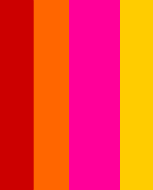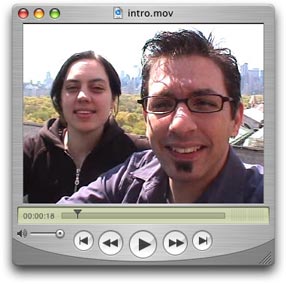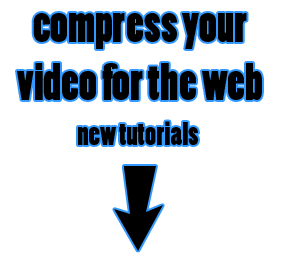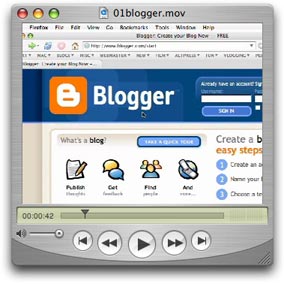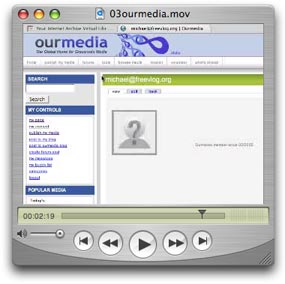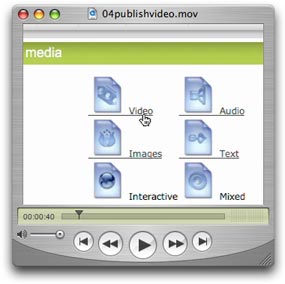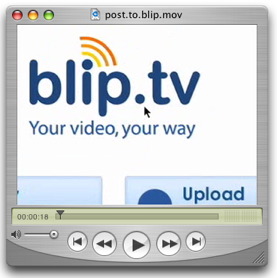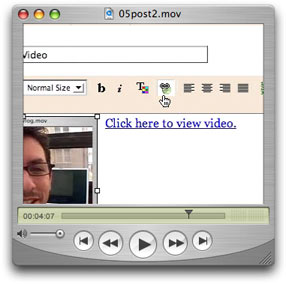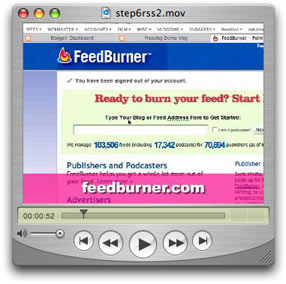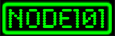Welcome
to Freevlog 2.5
A step-by-step guide to setting up a videoblog for free.
Why is this cool?
---> It's free! What else do you want?
Wait a minute!
---> What's a "vlog" and why do
I want one?
A vlog is
a videoblog and
you want one because, let's face it, they're not going to put
you on TV. Besides, not playing that game is what makes this
so much fun. You can do whatever you want.
|
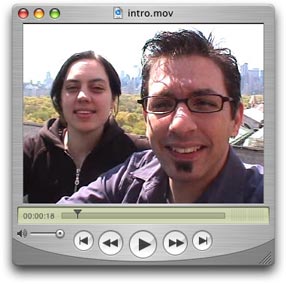
Watch
the video
Download
the video
Watch
this video and we'll say "hi" and show you how to
use this tutorial. It's not done yet but you can give it a
shot anyway (things keep changing so it may never get finished).
Or you can skip the video and do it your own way. Either way,
if you run into problems, send us an
email.
|
Step 0.5:
Before You Start, Make A Video And Load It On To Your Computer!
Disclaimer:
This tutorial assumes you have access to a computer, a camera and that you can
make a video. That part of the whole videoblogging chain isn't free (we wish!).
Depending on what kind of stuff you have, there
are a zillion ways that whole process can go. Maybe after we get some sleep
we'll think about doing some of those tutorials.
Remember, without a video, step 2 where we make a
screen shot of your video and step 4 where we publish your video
are not going to make much sense.
Here are some links to get you started in the video
department:
Using
iMovie (Mac)
Using Movie Maker (PC)
Now once you've made your
masterpiece, you have to compress it.
---> Check out our compression
tutorials
As we make more tutorials we'll post
them on the Freevlog
Vlog. You can subscribe
to our new tutorials here.
Text versions:
iMovie.pdf
Final
Cut Pro.pdf
Windows
Movie Maker.pdf
|

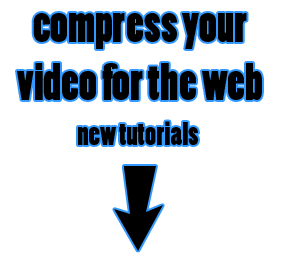
Using
iMovie
Final Cut Pro
Windows Movie Maker
Now a lot of Windows users email us asking
how they can create QuickTime movies with Windows Movie Maker.
What are you crazy? Do you think Microsoft would let you do that?
(To be fair you can't make a .wmv with iMovie.) So here's a tip.
If you have the free
QuickTime player for Windows installed on your system
you can use Avid
Free DV ($0) to edit
and compress Quicktime movies. Plus you get some editing software
with more features than Movie Maker. Don't worry Mac users. Avid
didn't forget you. Avid
Free DV is also available for Mac. Tutorial
coming soon(ish). |
Step 1:
Set Up A Free Blogger Blog
Why is this cool?
---> Free customizable blogs! Come
on, everyone's doing it! Even Steve's
Mom has a blog.
This tutorial will walk you through getting
yourself a free Blogger blog. Go to blogger.com, create an
account, set up your blog and you're ready to turn the blogosphere
on it's rear.
Here's our completed example.
|
|
Step 2:
Make A Screen Capture On A Mac
Why
is this cool?
---> Geeky computer tricks.
Next you want to take a little picture of your
video when it's displayed in you video player so people who are
looking at your blog will know right away that there is video
on the blog! "Hey Martha, take a look at this! There's some
of that there video on this blog! I can tell because there's
a picture of a little TV on here!" |

Watch
the video
Download
the video
View
Text Version
|
Step 2 (this time for PC users):
Make A Screen Capture On A PC
Why
is this cool?
---> It's a geeky computer trick in another
language.
Let's do it one more time for all of the PC
users in the room! How's this for a trick? No PCs we're used
in the making of this video. Also, no PC users were
used so if the info is wrong, that would be the cause.
|
|
Step 3:
Sign Up For Internet
Archive & OurMedia Accounts
Why
is this cool?
---> Free media
hosting; Huge community for trading original media. Did I
mention that people usually pay for this hosting stuff?
Your Blogger blog doesn't actually store and
host your media. You could pay for storage from a hosting
company (roughly $80US a year, more if you get a lot of hits
and use a bunch of bandwidth, which you will if you're
hosting videos), but this is all about doing it for free. The
partnership between The Internet Archive and OurMedia makes it
easy as pie to upload and host your media for free, forever.
How cool is that?
Internet
Archive
The Internet Archive is a public nonprofit that was founded to build an "Internet
library," with the purpose of offering permanent access for researchers,
historians, and scholars to historical collections that exist in digital format.
OurMedia
A branch of the Internet Archive.We provide free storage and free bandwidth
for your videos, audio files, photos, text or software. Forever. No catches.
|
|
 Step 4: Step 4:
Publish Your Video
Why
is this cool?
---> Do you have to ask?
Get your videos on the internet so you can
share them with the ENTIRE WORLD. It's about time to let yourself
shine. Be your own star, be your own news anchor, heck, just
be yourself.
Note:
Usually this all works as described but once in a while it
doesn't. It's been getting better over time but you're doing
this for free and it's in alpha so cut them some slack.

Having endless Ourmedia trouble? Try
Blip.tv as a reliable alternative. They're free and they'll
even post to your blog for you. Tutorial coming soon!
Also uploading video from the Ourmedia website
works for files up to 20MB (We know it says 10MB but we generally
have success with larger files). So what do you do if your video
comes out bigger than 20MB? Well, If you're using our compression
settings this should give you about 4 - 5 minutes to tell your
story. If you can't get it done in that amount of time, we suggest
you quit your rambling and make that video shorter. Really. Shorter
is almost always better. If you really must go on and on and
on - then lower that bit-rate. This will also lower the quality
of your video but by this time only your Mom will be watching
you so it won't be too much of a problem. |
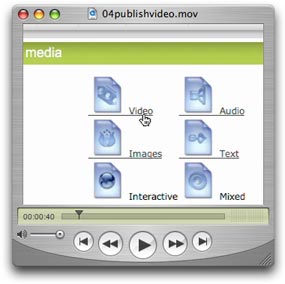
Watch
the video
Download
the video
View
Text Version
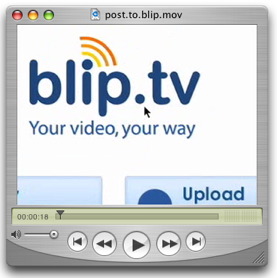
click here to download
|
 Step
5: Step
5:
Post Video & Images On Your Blog
Why is this cool?
---> This is the moment you've been waiting for! It's time for
your 15 minutes of fame.
Use these simple steps to post your video and your photo to
your blog. WARNING: Some HTML required! Don't
worry, it's easy but you can go ahead and tell everyone it was
really complicated.
Wow, this is now so easy, even you can do it!
|
|
 Step
6: Step
6:
Get An RSS 2.0 Feed w/ Enclosures
Why is this cool?
---> People can subscribe and download
your videos automatically.
This is the trickiest part (and the longest video) but it's
so worth it. Just set this up one time and people can automatically
find out about your new stuff. This is much better than spaming
all of your friends every time you make a new post!
What is RSS? |
|
 Step 7: Step 7:
Join The Community
Why is this cool?
--->
Because videobloggers are cool people!
Okay, really, we're not that cool but we are pretty smart and
can probably help answer most any question about videoblogging
you can come up with.
|
 Click here to download Click here to download
Okay, we're going to try something a little different with the way we feature new vlogs. Check out this video and if we haven't featured you here yet (even if you've already sent us a link) please pick out a post that you really love - one that you think best represents what you're all about (we know that can be a tough choice) and send it to us here: newvlog@freevlog.org and
we'll feature you on the Freevlog
Vlog.
Next, join the Videoblogging
Yahoo Group and
introduce yourself. Also, go to VlogMap.org and click on "submit
vlog" to claim your spot. We'll use this info to list you
in our videoblogging directories at Vlogdir.com and Videoblogging.info.
Don't forget to subscribe to all of your
favorite videoblogs with FireAnt
and Mefeedia.
Don't forget to take the
videobloggers' oath:
I _________
do solemnly promise to post video regularly. I promise to post
video even if I don't really have time to or even if I really
need to get some sleep. Also, I promise to teach others to videoblog
or at the very least, point them over here when they get inspired
from watching my videos. |
 Step
8: Step
8:
Link Love
Why is this cool?
---> You'll be sporting this hot little badge in your sidebar
and helping us out at the same time.
See this is how the Internet works - if you like something you
link to it. The more people link to something, the higher
it shows up in search engines like Google. So if you link to
us you'll be helping us get the word out. Plus it'll only take
you like 5 freakin' seconds so what's to lose?
|
|
Help us keep
the ship afloat!
While you're following all of our instructions,
why not click our donate button just because we told you to? |
And if all of this isn't enough Freevlog for you, why not buy our book too?
|