WordPress Writing Setting
Last Updated :
04 Sep, 2024
The Writing Settings in WordPress offer a range of configurations that help you control your content creation and publishing experience. These settings are important for managing how you add and edit posts, pages, and other types of content, as well as for optimizing how your content is delivered to your audience.
What are WordPress Writing Settings?
WordPress Writing Settings allow you to customize various aspects of the content creation process on your website. These settings influence how posts and pages are composed, how content is published remotely, and how updates are sent out.
Features of WordPress Writing Settings
- Adding and Editing Posts, Pages, and Custom Post Types: Customize how you write and manage your content in WordPress.
- Remote Publishing: Enable the ability to publish content remotely using external applications.
- Post via Email: Allows content to be published directly from email.
- Update Services: Notifies search engines when you publish new content.
Steps to Configure Your WordPress Writing Settings
Follow these steps to easily navigate and configure your WordPress Writing Settings:
Step 1: Log in to Your WordPress Dashboard
Go to your WordPress login panel by appending /wp-login.php to your site’s URL (e.g., yourwebsite.com/wp-login.php).
Enter your username and password, then click Log In .
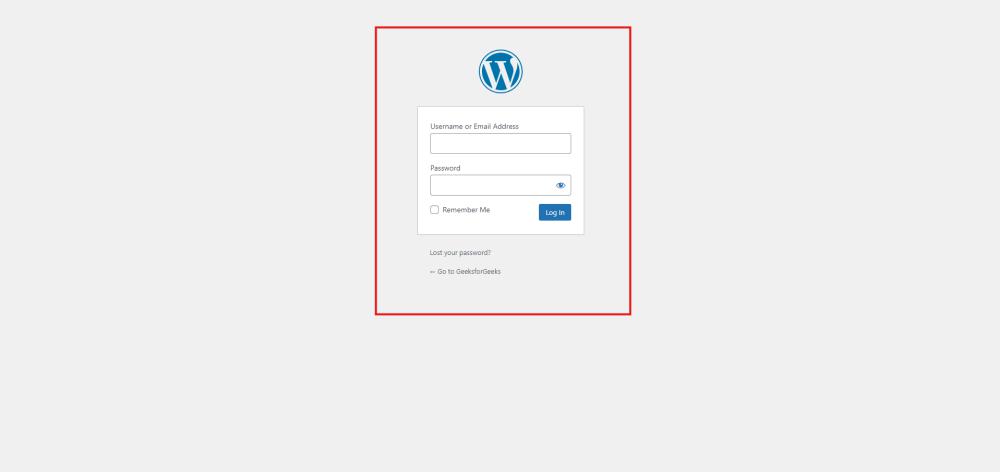
WordPress Login
After login into your own WordPress, you will be able to see a dashboard in a similar way to this:

WordPress Dashboard
Step 2: Access the Writing Settings
In the WordPress Dashboard, locate the Settings menu on the left-hand side.
Click on Settings, then select Writing.

After clicking on Writing, you will see a similar Page like this:

Step 3: Explore the Writing Settings Sections
The Writing Settings page is divided into several sections, each controlling different aspects of your writing and content publishing experience. Here’s a detailed breakdown:
1. Composing:
- This section includes options related to the Block Editor, including settings for publish confirmations.
- Enable Pre-publish Checks: To enable this feature, go to the Options under the Ellipsis menu in the Editor and check “Enable Pre-publish checks.” This provides a review step before publishing content, helping to catch errors.
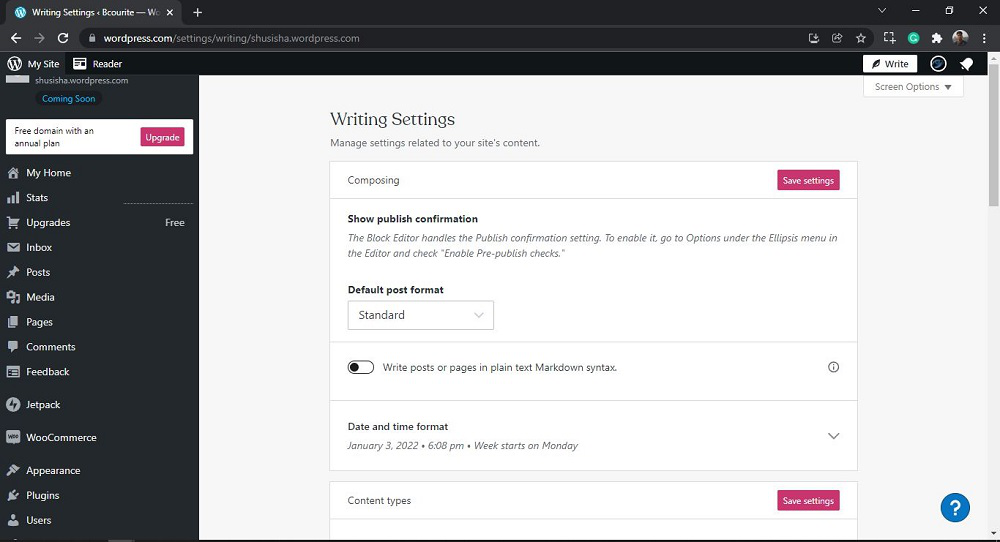
2. Content types: Here you can manage Blog posts, Testimonials, and Portfolio projects.
- Blog posts: It manages the number of posts to show per page.
- Testimonials: Using this we can add, organize, and display testimonials. If the theme doesn’t support testimonials yet, you can display them using the shortcode (testimonials).
- Portfolio projects: Using this we can add, organize, and display portfolio projects. If the theme doesn’t support portfolio projects yet, you can display them using the shortcode (portfolio).
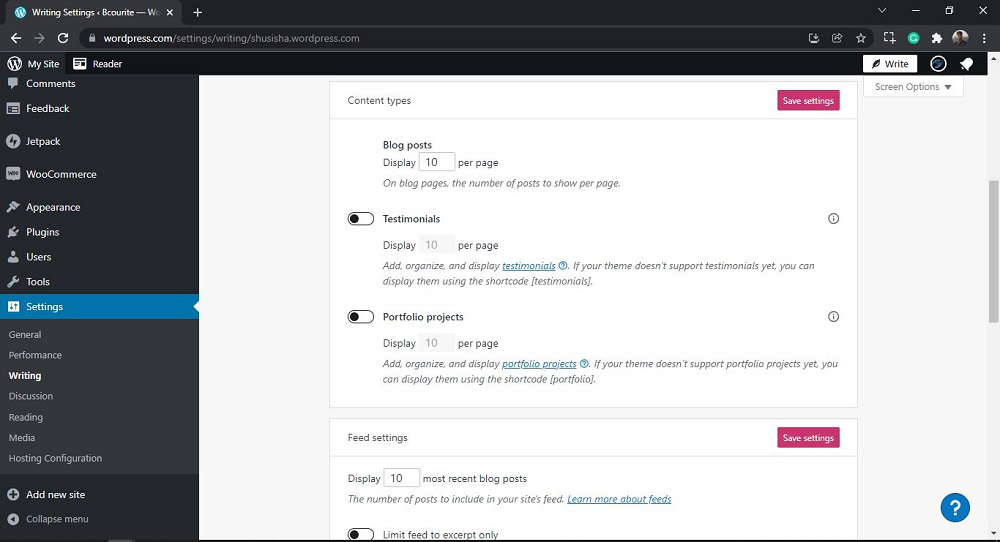
3. Feed settings: Here you can manage the number of posts to include in the site’s feed.
- Limit feed to excerpt only: Using this we can include only an excerpt of your content. It allows users to visit the site to view their posts/pages’ full content.
4. Podcasting: This writing setting is used to set site visibility, currently it is set to Private.
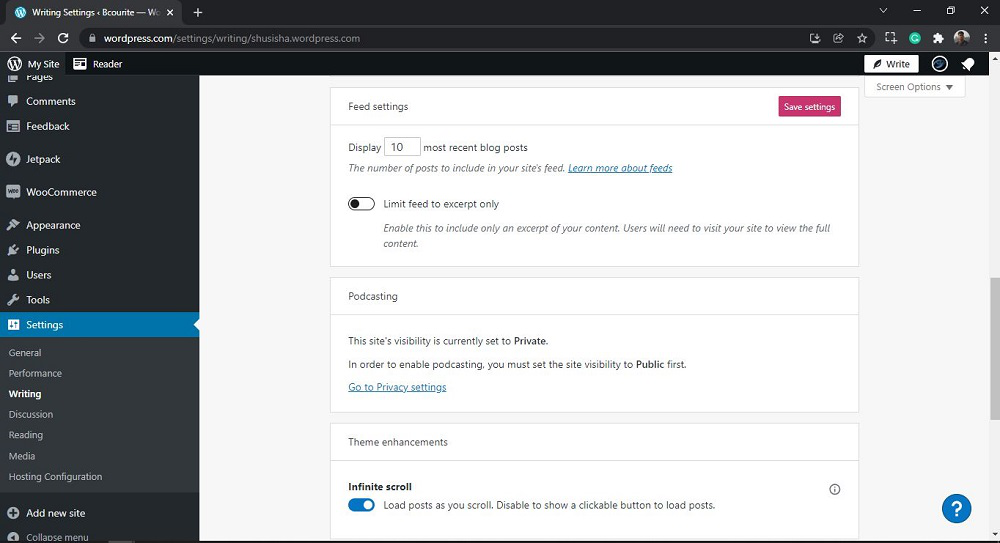
5. Theme enhancements:
- Infinite scroll: This allows you to load posts as you scroll. In order to show a clickable button to load posts, you need to disable the button.
Press This: Press This is one of the writing settings and it allows you to copy text, images, and video from any web page and add them to a new post on your site, along with an automatic citation. This topic will be discussed with screenshots in a different article.
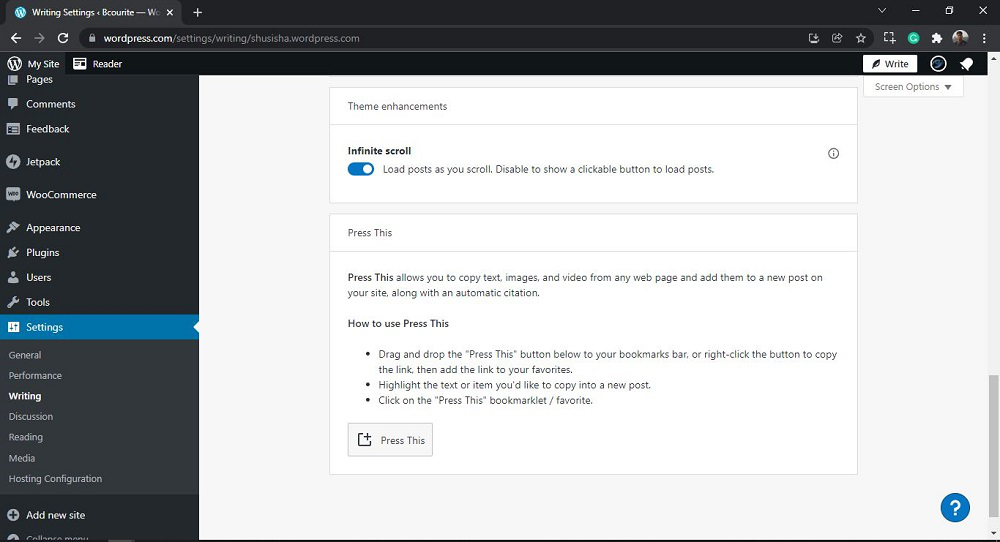
That’s it, you have now successfully learned how to go through the Writing Settings in the WordPress website.
Conclusion
WordPress writing setting plays a crucial role in tailoring your website’s content management experience. By understanding and configuring these settings, you can enhance your editorial workflow, improve SEO, and create a seamless reading experience for your audience.
Remember to optimize your permalinks , choose the right default post category , and set up post formats if needed. Additionally, consider enabling distraction-free writing mode for a focused writing environment.
Whether you’re a blogger, journalist, or business owner, mastering the WordPress Writing Setting will empower you to create compelling and engaging content that resonates with your readers. Happy writing!
People Also View:
WordPress Writing Setting – FAQs
What is WordPress Writing Setting?
WordPress Writing Setting allow you to configure various aspects related to content creation and publishing on your website. These settings impact how you write, format, and manage your posts.
Where can I find the Writing Setting in WordPress?
Log in to your WordPress admin dashboard.
Navigate to Settings > Writing.
What does the “Default Post Category” setting do?
The “Default Post Category” determines which category new posts will be assigned to by default.
Choose a relevant category that aligns with your content.
What are “Post Formats,” and how do they affect my content?
Post formats define how different types of content (such as standard posts, image galleries, quotes, etc.) are displayed on your site.
You can set a default post format for new posts. Consider using formats that enhance your content’s visual appeal.
What is the “Post via Email” option?
The “Post via Email” feature allows you to publish content by sending an email to a specific address associated with your WordPress site.
Configure this option to streamline your content creation process.
What are “Update Services”?
Update Services notify external services (such as search engines and blog directories) when you publish or update a post.
By default, WordPress notifies popular update services automatically.
Similar Reads
WordPress Tutorial
WordPress is one of the most popular and free open-source content management systems (CMS) that allows users to create and manage websites with ease. Wordpress developed by Matt Mullenweg and it powers 43.4% of all websites on the internet. WordPress is known for its user-friendly interface, flexibi
9 min read
WordPress Introduction
WordPress is one of the most popular platforms for building websites, from simple blogs to complex e-commerce sites. WordPress is a user-friendly platform that empowers anyone to build and manage attractive websites. WordPress is a powerful tool that lets you create and manage the content on your we
4 min read
Installation of WordPress on Windows
If you want to build a website using WordPress on your Windows machine, youâre in the right place! WordPress is an open-source Content Management System (CMS) that allows you to create dynamic websites and blogs. Setting up WordPress on your Windows computer is a great way to create a local environm
4 min read
How to Install WordPress on Your Website ?
WordPress is a content management system that allows you to host and build websites. WordPress contains plugin architecture and a template system, so you can customize any website to fit your business, blog, portfolio, or online store. WordPress is well-known for its ease of installation. Installing
7 min read
Wordpress Settings
WordPress General Setting
WordPress General Settings are basic configurations that control the main aspects of your website, such as the site title, tagline, URL, timezone, and language. These settings help define your siteâs identity, manage how it appears to visitors, and ensure proper functionality across different region
4 min read
WordPress Writing Setting
The Writing Settings in WordPress offer a range of configurations that help you control your content creation and publishing experience. These settings are important for managing how you add and edit posts, pages, and other types of content, as well as for optimizing how your content is delivered to
5 min read
WordPress Reading Setting
In WordPress, the Reading Settings play a key role in shaping the user experience on your website. By configuring these settings effectively, you can customize how content is presented to visitors and optimize your siteâs performance. This article will walk you through the Reading Settings in WordPr
4 min read
WordPress Discussion Setting
The WordPress Discussion Settings allow you to control how comments are managed and displayed on your site. In this article, we will explore how to navigate and configure the Discussion Settings in WordPress, helping you to manage your site's comments and interactions effectively. What Are WordPress
5 min read
WordPress Media Setting
WordPress provides a dedicated section called Media Settings, allowing users to configure how media files, such as images and videos, are stored, displayed, and managed on their websites. Proper configuration of these settings can improve your website's performance, optimize media for various uses,
4 min read
WordPress Permalink Setting
Permalinks, or permanent links, are the URLs used to link to your content in WordPress. They help in making your content structured and accessed by users and search engines. You can navigate to WordPress permalink settings by going to Dashboard -> Settings -> Permalink. It looks something like
2 min read
WordPress Plugin Setting
Setting up your WordPress plugins correctly makes your website run smoothly and efficiently. WordPress plugins are one of the most important parts of WordPress it is just like the apps on mobile phones which add extra functionality to your mobile phone like WordPress plugins add new and more feature
6 min read
Wordpress Posts
WordPress Add Posts
Blog posts in WordPress are the core of any websiteâs content strategy, allowing you to share articles, updates, and multimedia content like text, images, videos, and links. Whether you share news, personal experiences, or expert advice, understanding how to add and manage posts in WordPress is impo
5 min read
WordPress Edit Posts
One of the best features of WordPress sites is editing posts. Whether you need to update information, fix a typo, or improve your SEO, knowing how to edit posts in WordPress is good to know. This article will guide you through the process step-by-step, ensuring you can efficiently manage your conten
4 min read
WordPress Delete Posts
WordPress is one of the most popular content management systems (CMS) in the world, making it easy for anyone to create and manage their own website. As you publish content, you might find that some posts become outdated or no longer relevant. In such cases, deleting posts is a necessary task to kee
3 min read
WordPress Preview Posts
WordPress, the worldâs most popular content management system (CMS), powers over 40% of all websites on the internet. One of its standout features is the ability to preview posts before they go live. This ensures that content creators and website administrators can see exactly how a post will appear
4 min read
WordPress Publish Posts
Publishing posts on WordPress is a fundamental skill for anyone looking to share content on their blog or website. Whether you are new to WordPress or need a refresher, this guide will walk you through the steps to publish posts easily and effectively. Step-by-Step Guide to Publishing a Post on Word
2 min read
Wordpress Media
WordPress Media Library
The WordPress Media Library is an essential component of any WordPress-powered website. It serves as the central hub for managing all media files, including images, videos, audio files, and documents. Whether you're a beginner or an experienced user, understanding how to effectively use the Media Li
6 min read
WordPress - Add Media
In the digital world, pictures and videos play an important role in grabbing people's attention and communicating messages effectively. WordPress, a popular website platform, has a handy feature called Add Media that allows you to easily insert images, videos, and other media into your content. In T
4 min read
WordPress Insert Media
WordPress is a tool and an open-source Content Management System that is totally based on PHP and MySql which is used to create a dynamic website. WordPress was written in PHP language by Matt Mullenweg. It is one of the most popular interfaces that allow users to customize and manage the website fr
3 min read
WordPress Edit Media
WordPress is an open-source Content Management System that is totally based on PHP and MySql which is used to create a dynamic website. Matt Mullenweg developed WordPress and Written in PHP language. WordPress is one of the most popular interfaces that allow users to customize and manage the website
2 min read
Wordpress Pages
WordPress Add Pages
WordPress Known for its flexibility, ease of use, and extensive customization options, WordPress allows users to create and manage a wide range of websites, from simple blogs to complex e-commerce platforms. One of the core features of WordPress is the ability to add and manage pages, which are esse
5 min read
WordPress Publish Pages
WordPress pages are static, timeless pieces of content that are not typically included in your site's blog structure (unlike posts). They are ideal for timeless content such as "About Us," "Contact," "Services," and "Privacy Policy" pages. How to Create and Publish a Page in WordPressPublishing a ne
2 min read
WordPress Edit Pages
When it comes to managing your WordPress website, understanding how to edit pages effectively is key to maintaining fresh and engaging content. Why Edit Pages in WordPress?Editing pages in WordPress allows you to update your website's content without needing technical expertise. This flexibility emp
3 min read
How to Preview WordPress Website?
Previewing your WordPress website before it goes live is good for ensuring it looks perfect and functions correctly. By previewing, you can catch errors, check design elements, test functionality, and optimize your content for SEO. Follow this article to preview your WordPress website easily and qui
3 min read
How to Delete Pages in WordPress
Deleting pages in WordPress is a common task that website designers and administrators perform to keep their websites clean and up-to-date. Whether you need to remove outdated content, reduce clutter, or simply reorganize your pages, knowing how to delete pages in WordPress efficiently is essential.
3 min read