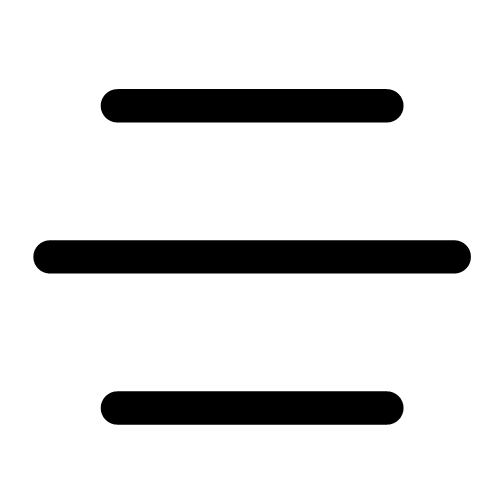Navigating the app
In the footer
- Tap Search
 to search for titles.
to search for titles.
- Tap Library
 to open the library collection you were most recently browsing.
to open the library collection you were most recently browsing.
- Tap Menu
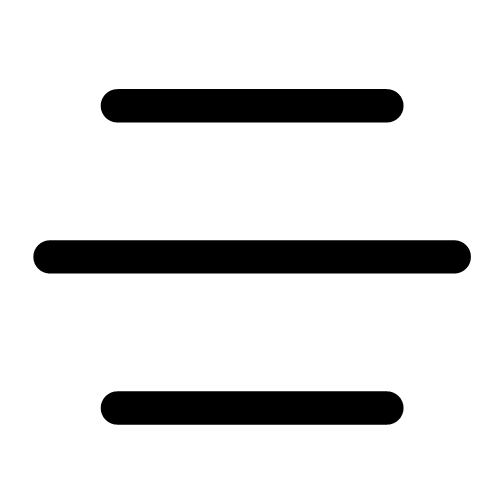 to customize your settings, add another library card, get help, and more.
to customize your settings, add another library card, get help, and more.
- Tap Shelf
 to see your loans, holds, and magazines for all your libraries, access your timeline, and check your notices.
to see your loans, holds, and magazines for all your libraries, access your timeline, and check your notices.
- Tap Tags
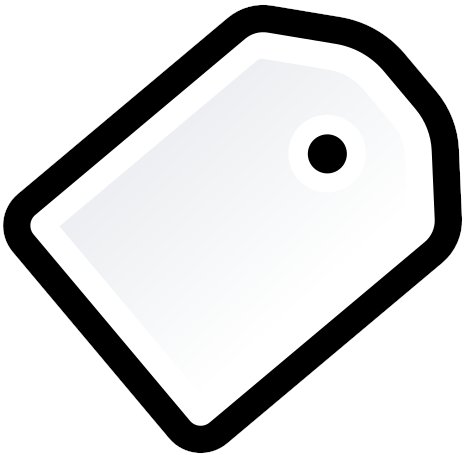 to view and manage your tags.
to view and manage your tags.
In the menu 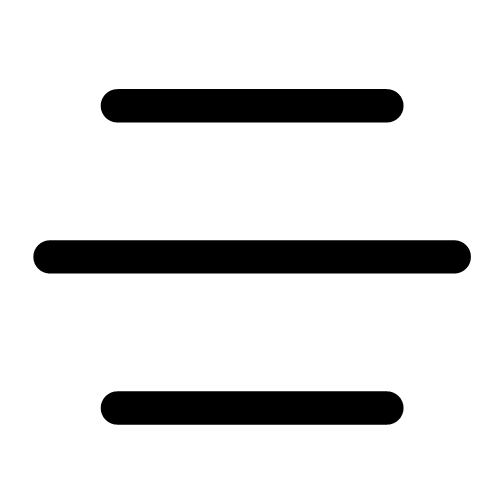
- Under "Your Libraries," you can manage your library cards and add libraries to Libby. If you've added multiple libraries, you can switch between them by selecting a library from this list.
- Under "Settings," you can manage your notification settings, customize your download rules, change the app language, and more.
- Under "Your Information," you can back up your data and reset Libby.
- Under "Help & Support," you can search for help, learn how to contact your library, and give feedback.
 to search for titles.
to search for titles. to open the library collection you were most recently browsing.
to open the library collection you were most recently browsing.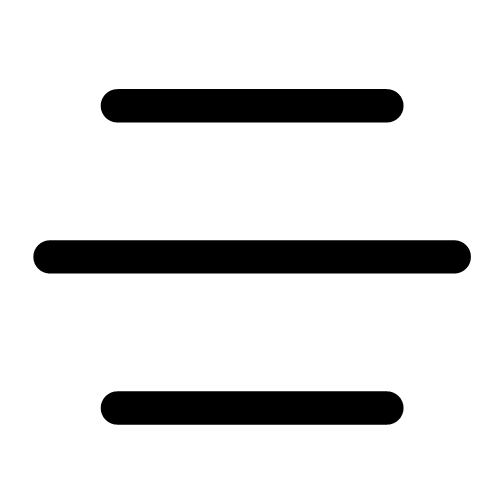 to customize your settings, add another library card, get help, and more.
to customize your settings, add another library card, get help, and more. to see your loans, holds, and magazines for all your libraries, access your timeline, and check your notices.
to see your loans, holds, and magazines for all your libraries, access your timeline, and check your notices.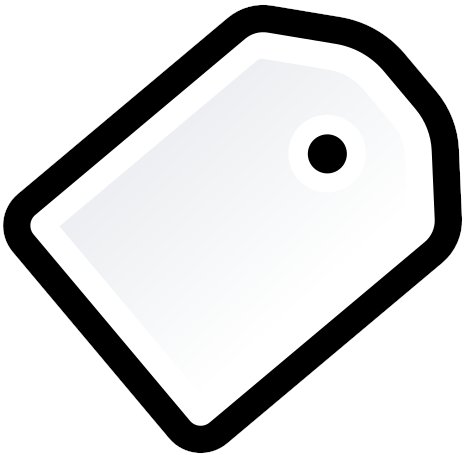 to view and manage your tags.
to view and manage your tags.