Parents and Friends Association
The Parents & Friends Association is an integral part of the Catholic school community in the archdiocese and provides a formal structure for parents and others interested in the welfare of the students to plan and organise activities for the benefit of the school, and the ongoing development of students.
In particular the Parents & Friends Association: -
- provides an avenue of support and information to aid the involvement of parents/carers in their children’s education and the school community
- promotes the development of collaboration between parents/carers and school staff
- promotes the principles of Catholic education and a distinctive Christian community/environment in the school
- provides an opportunity to participate at school community, archdiocesan, state and national levels.
While other groups may be active within the life of the school, no group other than the Parents & Friends Association can represent the interests of the whole parent body at any school.
These associations endeavour to support school communities and improve the flow of information between parents and the peak bodies that represent parents and friends at state and national levels. One way this occurs is by:
- interpretation and dissemination of information to schools in the diocese
- support and focus on parent involvement and development across the diocese
- support for the Federation of P&F Associations Queensland in pursuing school community concerns in the diocese.
- provision of an advocacy service for school communities.
The peak body in Queensland of school P & F associations is
Catholic School Parents Queensland
School boards
School boards demonstrate Brisbane Catholic Education’s commitment to good governance, and the importance of parent and community partnerships.
School boards enable parents, carers, guardians, staff, community members, parish priests and parishioners to participate on the peak participatory, advisory and consultative group to enhance leadership, wisdom and dialogue in school decision-making.
For more information about your school board please contact the school principal.
Communicating with your school 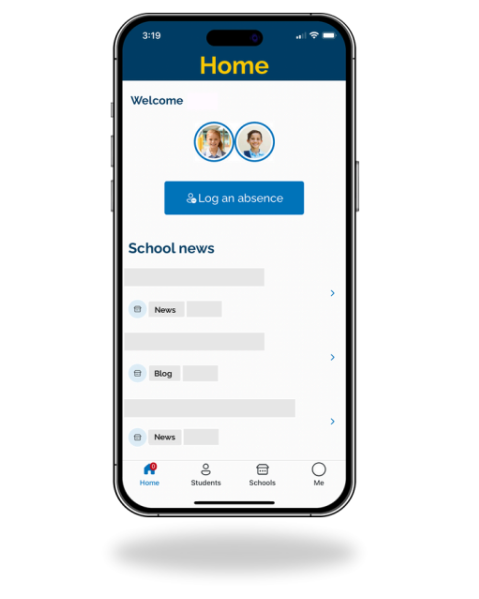
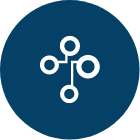 BCE Connect
BCE Connect
BCE Connect, your ultimate school companion, is a managed mobile application providing parents and guardians easy and secure access to school and student information.
Features
- Students – Quick access to information relating to your child, including class timetable, report cards, and assessment calendar.
- Log an Absence – With a few simple clicks, notify the school of an upcoming absence.
- Calendar – Stay up to date with all key dates in the school calendar.
- School News – Opt-in to push notifications to receive real time alerts for the latest school news.
- Blogs – Subscribe to school blogs to be the first to know what is happening within the school community.
Setting up your BCE Connect account
Download BCE Connect
For steps on how to set up your BCE Connect account, click here or refer to the video below
Troubleshooting Access
A guide to troubleshoot access to your BCE Connect and Parent Portal account.
Parent/Legal Guardian - BCE Connect Checks
To ensure you are using the most up to date version of the app, please complete the steps below. Please note, you may be able to log in after any of these steps, so it may not be necessary to complete all of them.
Please be advised
for optimal performance,
Google Chrome
must be installed on
Android devices, and
Safari
must be installed for
iOS
devices.
-
Go to your app store - open your device's app store and search for BCE Connect. If an update is available, please update the app to get the latest changes.
-
Mobile data - ensure Mobile data is switched on your device.
Please note: if you choose to turn off your mobile data your device will no longer be able to access the internet, receive notifications, perform app updates or download media.
-
Autofill - your device can offer to save passwords for websites and apps, and these may be incorrect, particularly if you have updated passwords. Check your device's saved passwords to confirm they are correct or turn off this feature using the steps below.
iOS – open the Settings app and scroll down to Passwords. Select AutoFill Passwords and turn off the AutoFill Passwords slider.
Android - open the Settings app and scroll down to General management. Open Autofill service and change the setting to None.
-
Clearing Cache - deleting cache removes the website data your phone has stored. This builds up over time and can slow things down if it becomes bulky or out of date. Clearing the data also gives websites a 'fresh start' which may fix loading errors and speeds up your browser.
-
iOS users – Safari Browser
- Open the Settings app on your iPhone.
- Select Safari from the list of apps.
- Go to Clear History and Website Data.
- Choose Clear History and Data in the pop-up box.
-
Android users - Google Chrome Browser
- Open the Settings app on your Android device.
- Scroll to find Apps and select it.
- Find and select BCE Connect, tap Storage.
- Click Clear Cache.
-
Log Out and Login - from the app's 'Me' screen, scroll to the bottom and select Log out. Open the app again, and log in. Ensure there are no spaces at the end of the username or password.
-
Uninstall and reinstall BCE Connect - open your device's app store and search BCE Connect. Install and open the BCE Connect mobile application.
Should you still be experiencing issues after completing the steps above, please contact your child's school for assistance.
Parent/Legal Guardian - Parent Portal Checks
- Confirm the web address you have been given by the school, is correct.
- Contact the school to confirm that the email address you are using matches what your school has listed.
- Please use the following Sign Out link to sign out of the system. Please use the following link to find your school and sign into the Parent Portal using your login details.
- Clear browser cache and close browser.
- Reset your password.
- Navigate to the Password Reset tool to step through resetting your password. Once you have reset your password click on this link and try your new password.
Should you still be experiencing issues after completing the steps above, please contact your child's school for assistance.