Login - Request a New Morphbank Account
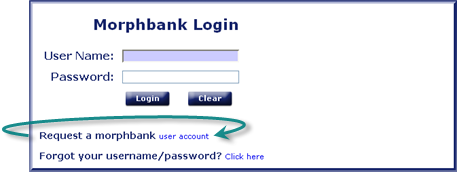
- Those with a Morphbank account, enter current User Name and Password > click Login.
- For a new user account, from
http://www.morphbank.net/About/Introduction/,
go to:
Header Menu > Tools > Login > click the user account link to access a Morphbank user account application (see next) or contact mbadmin at scs dot fsu dot edu.
Application Form for New Morphbank Account
All fields with an * are required fields.
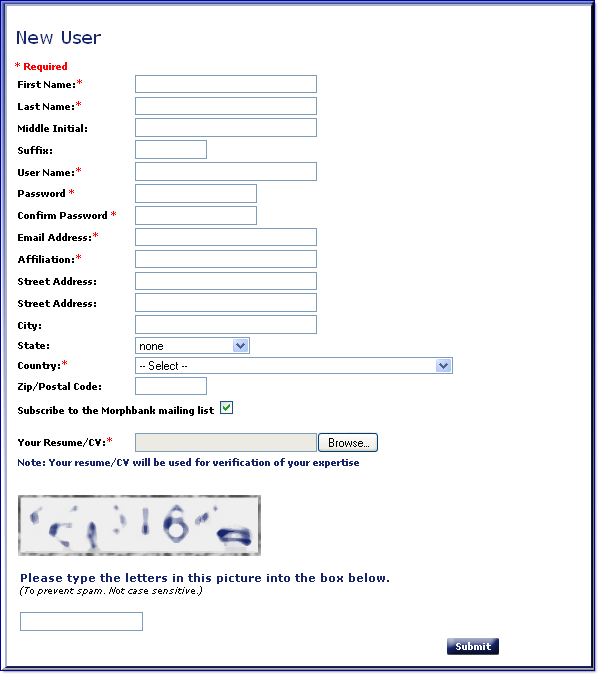
Instructions for New Morphbank Account Application:
- Name: Enter your legal name the way that you wish it to appear in Morphbank. First and Last names are required. Your name and personal information will be considered confidential and not released to the public.
- Username and Password: You can request a username and password. If there is a duplicate already in the system, javascript alerts you and you simply choose a different username or password, as indicated.
- Email Address: There are times when users of Morphbank may wish to contact you or send you Morphbank data. Morphbank may also send you email regarding updates to the database or information about new features. Enter the email where you wish to receive such correspondence. This email can be used by you to send a request to the database for help with a forgotten password or username.
- Phone Number: Phone numbers will not be entered into the database. This will be used to contact you in case there are questions about the application.
- Institute or Affiliation: Enter the university, museum, or other institute with which you are associated.
- Address: Enter the complete mailing address where you wish to receive hard copy correspondence from Morphbank. The state and country are selected from drop-down lists.
- Resume/CV: Your resume/CV will provide Morphbank with the verification of your expertise. This is required so the proper privileges can be assigned to your account. Using the Browse button, select the file that contains a copy of your resume/CV. Graduate students obtain their own accounts in this same manner.
- Subscribe to the Morphbank mailing list. The box is selected by default. If you do not want to be on the Morphbank mailing list click on the box to remove the check. Note this means you will not be notified of any upcoming changes to the software or additional features added. Note Morphbank rarely sends emails.
When the form has been verified for correctness, click the Submit button to send your request to Morphbank. A message confirming the submission will be seen on the screen as in this example.

Once the account has been generated, you will receive notification through the email you entered on this form.
Next |
Contents |


