Maps Minutes Hack #9: Get home quickly and safely on New Year’s Eve
December 29, 2015
Part of our series on how to save time this holiday season with Google Maps.
Whether you’re heading to a friend’s house for a cozy gathering, going to watch the ball drop in Times Square or attending an extravagant masquerade ball, the last thing you want to worry about on New Year’s Eve is driving.Read More
Whether you’re heading to a friend’s house for a cozy gathering, going to watch the ball drop in Times Square or attending an extravagant masquerade ball, the last thing you want to worry about on New Year’s Eve is driving.Read More
Part of our series on how to save time this holiday season with Google Maps.
Whether you’re heading to a friend’s house for a cozy gathering, going to watch the ball drop in Times Square or attending an extravagant masquerade ball, the last thing you want to worry about on New Year’s Eve is driving.
With the Google Maps app, you can get where you’re going without ever getting behind the wheel. Earlier this year we launched a new feature that allows you to see various transportation options and compare travel times–all on one screen.
Once you enter your destination in the Google Maps app, you’ll see four options to get there: driving, walking, biking or transit (bus/train). You can quickly compare ETAs and switch between the transportation modes for more details and up-to-date information for each option.
If you’re heading to a casual celebration not so far from home, walking or public transit might be your best option. The Google Maps app will give your walk time ETA along with a few transit route options with real-time schedules, updates and fares.
Google Maps can also help you grab an Uber, if arriving by bus or train isn’t your holiday style. You can see the estimated trip duration, pickup time and estimated cost once you scroll down to the bottom of the app's transit option screen.
Stay safe with Maps Minutes Hacks and enjoy your New Year’s celebrations wherever they take you.
Posted by Dai Pham, Head of Geo and Google Maps Marketing
Whether you’re heading to a friend’s house for a cozy gathering, going to watch the ball drop in Times Square or attending an extravagant masquerade ball, the last thing you want to worry about on New Year’s Eve is driving.
With the Google Maps app, you can get where you’re going without ever getting behind the wheel. Earlier this year we launched a new feature that allows you to see various transportation options and compare travel times–all on one screen.
Once you enter your destination in the Google Maps app, you’ll see four options to get there: driving, walking, biking or transit (bus/train). You can quickly compare ETAs and switch between the transportation modes for more details and up-to-date information for each option.
If you’re heading to a casual celebration not so far from home, walking or public transit might be your best option. The Google Maps app will give your walk time ETA along with a few transit route options with real-time schedules, updates and fares.
Google Maps can also help you grab an Uber, if arriving by bus or train isn’t your holiday style. You can see the estimated trip duration, pickup time and estimated cost once you scroll down to the bottom of the app's transit option screen.
Stay safe with Maps Minutes Hacks and enjoy your New Year’s celebrations wherever they take you.
Posted by Dai Pham, Head of Geo and Google Maps Marketing







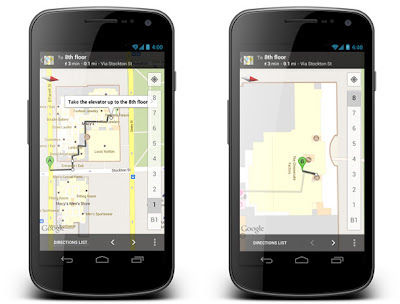





 Follow
Follow