Starting on April 7, 2025, a new maximum membership duration of 540 days will gradually roll out for Customer Match lists in Google Ads and Display & Video 360 platforms. This change is being made to better align with Customer Match best practices.
Read More
Starting on April 7, 2025, a new maximum membership duration of 540 days will gradually roll out for Customer Match lists in Google Ads and Display & Video 360 platforms. This change is being made to better align with Customer Match best practices.
From this date, existing lists configured to have no membership expiration set or membership expiration greater than 540 days will be updated to use the maximum membership duration of 540 days, and a membership duration of 540 days will be retroactively applied to all those existing members that have a longer duration. The reflected list size decreases as memberships expire. Campaigns targeting too small a segment of users can’t serve ads and may automatically pause. Refresh your Customer Match list before April 7, 2025 to renew memberships or replace the expired Customer Match lists with up-to-date lists to ensure that your ad campaigns are not interrupted.
With a set membership duration, you will need to start refreshing your list regularly by re-uploading customer data to your lists. If you do not, the list size will get smaller over time. Refer to this article to learn more about Customer Match.
Required actions for Google Ads API users
Starting on April 7, 2025, requests to set the UserList.membership_life_span field in the Google Ads API to greater than 540 will return a RangeError.TOO_HIGH error. We recommend you check your current implementation to make sure you no longer set the field value to greater than 540.
For existing user lists with membership_life_span field in the Google Ads API greater than 540, starting from April 7, 2025 customer data user lists will be automatically migrated to have a membership life span of the maximum 540 days. If you need to update your code to regularly refresh your customer lists, check out our guide for examples.
No action is required if you do not set the membership_life_span field in the Google Ads API and you regularly refresh your customer lists. Leaving the field unset has the same effect as setting it to the maximum 540 days value.
If you run into issues or have questions about these changes, please contact us using our Google Ads API forum.
Required actions for Display & Video 360 API users
Starting on April 7, 2025, firstAndThirdPartyAudiences.create and firstAndThirdPartyAudiences.patch requests to the Display & Video 360 API that set the membershipDurationDays field to greater than 540 will return a 400 error. Setting the membershipDurationDays field is required when you create a Customer Match list, so we recommend that you check your current implementation to make sure you no longer set the field to a value greater than 540.
From April 7, 2025, existing Customer Match list with a membershipDurationDays field set to a value greater than 540 days will be automatically migrated to a membership duration of the new maximum 540 days. After this date, you will need to regularly refresh your Customer Match list. See our guide for examples on how to update your Customer Match list.
If you run into issues or have questions about these changes, please contact us using our Display & Video 360 API Technical support contact form.
 - Da Yang, Google Ads API Team
- Da Yang, Google Ads API Team
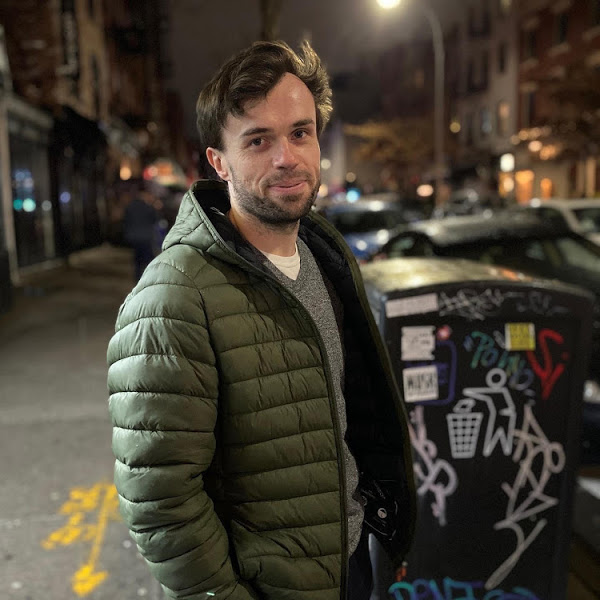 - Trevor Mulchay, Display & Video 360 API Team
- Trevor Mulchay, Display & Video 360 API Team


